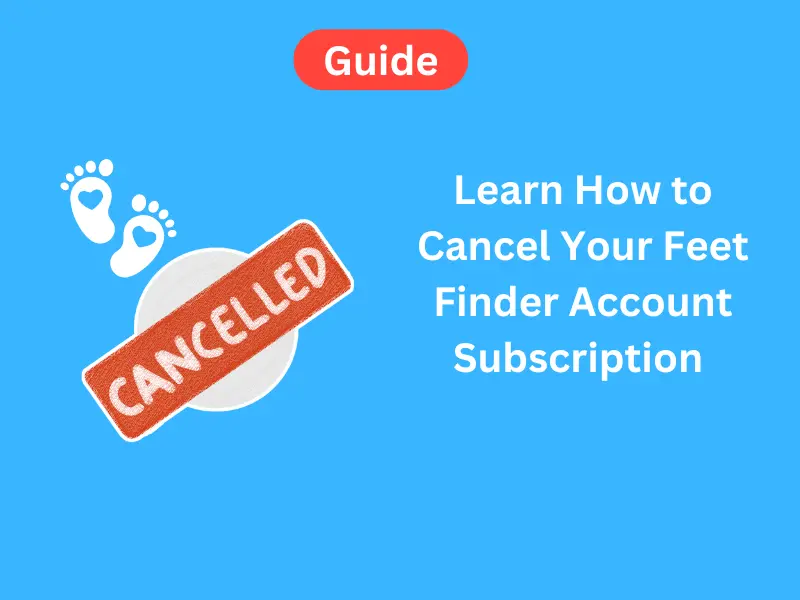Are you pondering how to cancel your Feet Finder subscription? FeetFinder has emerged as a platform for many in the vast world of foot content.
Knowing how to navigate your account settings is crucial whether you’re a buyer, a seller, or a casual user.
Dive into this detailed guide to learn step-by-step procedures, get answers to frequently asked questions, and ensure your cancellation goes smoothly.
What is FeetFinder? – Introduction to the Platform
FeetFinder is a dedicated platform in the niche of foot content. It caters to a wide range of users – from sellers showcasing their feet pics to buyers searching for their perfect foot photo.
But like any other service, users may find reasons to cancel their subscription or even delete their account.
The platform’s popularity has surged in recent years, making it vital to understand the ins and outs of account management.
Learn Why would someone wish to cancel? – Understanding the Reasons
Individual reasons to end a subscription may vary based on personal preferences, financial considerations, or concerns about safety and privacy.
Some users might not find the content they’re searching for, while others might just take a break. Whatever your reason, it’s crucial to approach cancellation with clear knowledge.
Steps to Cancel Your Subscription on FeetFinder Account [ The Basic Guide ]
To cancel your subscription:
- Visit the FeetFinder website.
- Log into your user profile.
- Navigate to the ‘subscription’ section.
- Click on the ‘cancel subscription’ option.
- A pop-up window will ask for a confirmation; follow the prompts.
- Always check for any final messages or notifications to confirm your cancellation is complete.
To Cancel feet finder Subscription on iOS:
- Open the Settings app.
- Tap your name at the top, then tap Subscriptions. (If you don’t see “Subscriptions,” tap “iTunes & App Store” instead. Then tap your Apple ID, View Apple ID, sign in if prompted, scroll down to Subscriptions, and tap it.)
- Tap the subscription that you want to manage.
- Tap Cancel Subscription. The subscription is canceled and won’t renew if you don’t see Cancel Subscription.
To Cancel a Subscription on Android:
- Open the Google Play Store.
- Make sure you’re signed in to the correct Google Account.
- Tap Menu (3 lines) and then Subscriptions.
- Find and tap the subscription you would like to cancel.
- Tap Cancel Subscription.
On PayPal:
- Log into your PayPal account.
- Click Settings » Payments.
- Navigate to Manage Automatic Payments.
- Find and click on Feet Finder, Feet Finder++, “LL MEAT LTD” or “Albert Akunin” to cancel.
On Mac:
- Go to the Mac AppStore » Your name.
- Click View Information.
- Scroll to Subscriptions and click Manage.
- Click Edit beside the Feet Finder or Feet Finder++ app. Click Cancel Subscription.
On Website
Contact Albert Akunin here »» [email protected]
If the company has its own app in the App Store, consider contacting Albert Akunin, the app developer, using the app’s contact information.
Ensure your communication is in English.
Learn How to Delete Your FeetFinder App Account? – More Than Just a Subscription option
If you wish to remove your presence entirely:
- Access your account settings.
- Search for the ‘delete account’ option.
- Follow the on-screen instructions. You may be asked for a reason for deletion, which helps the platform improve.
- Remember, deleting an account is permanent and cannot be undone.
To Delete from iOS:
- Find the app on your home screen.
- Press and hold the app icon until a menu appears.
- Select Remove App.
- Confirm that you want to delete the app.
To Delete from Android:
- Open your device’s Settings app.
- Tap Apps & notifications.
- Tap the app you want to uninstall. If you don’t see it, first tap See all apps or App info.
- Tap Uninstall.
Learn What about seller accounts? – Special Instructions for Sellers
Sellers have added responsibilities. Before canceling, sellers should:
- Ensure all payments have been received.
- Notify followers or buyers of any pending changes.
- Clear any outstanding dues or charges.
Payment and Billing Concerns – What You Need to Know
- Always review your billing details before cancelation.
- Understand the difference between canceling a subscription and stopping monthly charges.
- Reach out to FeetFinder support for any discrepancies.
FeetFinder App vs. Website – Are there differences?
Both the app and website offer similar functionalities. However, the steps might differ slightly. Always follow the guidelines specific to your platform (website or app).
The 4 Confirmations Before Final Cancellation – Making Sure
- Read and accept the terms of cancellation.
- Check any confirmation boxes that appear.
- Receive a confirmation email or text message.
- Finally, ensure no further charges appear on your billing method.
How to Get Refunds:
If you feel you’ve been wrongfully billed or desire a refund, contact the respective support based on your subscription platform.
Feedback: Why it Matters ( Leaving a Constructive Review )
If you decide to cancel your subscription, consider leaving feedback. Your review can help the community understand potential areas of improvement.
What to Do Next? ( Exploring Alternatives )
After cancelation, you might wonder about other platforms or ways to explore foot content. Always ensure you’re accessing safe and reputable platforms, and be aware of your online safety and privacy.
Removing Card Details:
Removing card details can be tricky. Consider using services for virtual debit cards that can help prevent perpetual billing.
In Summary:
- FeetFinder is a top platform for foot content for both buyers and sellers.
- Users may wish to cancel their subscriptions or delete their accounts for various reasons.
- Navigate through the website or app’s settings for cancellation options.
- Sellers should ensure they’ve settled any pending business.
- Always double-check payment and billing details.
- Offer feedback to the platform for community improvement.
- After cancellation, ensure your safety when exploring new platforms.
Remember, your experience on any platform should be enjoyable. Always cancel your subscriptions at least 24 hours before the trial period ends. Please contact the platform’s support or community for guidance if you need assistance.
In Conclusion
Feet Finder stands out as a dedicated platform for foot enthusiasts. Its emphasis on user experience, safety, and a rich content ecosystem has carved a niche. Whether you’re a seasoned user or a newcomer, this guide ensures you maximize what Feet Finder offers.
F.A.Q.s
Q: Is FeetFinder subscription legit?
A: Yes, FeetFinder is a legitimate platform. However, as with any online service, users should do their own research and exercise caution when engaging with the platform. Always ensure you’re accessing the official website and not a scam or copycat site.
Q: How much is the FeetFinder monthly subscription?
A: As of my last update in 2023, the specific subscription pricing for FeetFinder might vary or could have been updated. It’s best to check the official FeetFinder website or contact their support for the most up-to-date pricing information.
Q: Do you have to claim FeetFinder on your taxes?
A: If you earn income from FeetFinder or any other online platform, you must report that income on your taxes. In many jurisdictions, income earned online, including from selling content, is taxable. Always consult a tax professional or accountant in your jurisdiction to ensure compliance with local tax laws.
Q: How does FeetFinder’s subscription work?
A: FeetFinder is a platform where creators can sell content to interested buyers. A subscription model may involve buyers paying a monthly fee to access a specific creator’s content. The specifics of how the subscription model works, including payment methods, content delivery, and other details, can be found on the FeetFinder website or by contacting customer support.